DOWNLOAD HOGWARTS LEGACY O.P STARTER SAVES HERE! (PS4/PS5)
- April 13, 2025
Hello Everyone!
Another easy tutorial on how to resign PS4 saves using the Save Wizard.
Resigning is the process by which you convert someone else’s PS4 save so you can use it on your PS4. It is only applicable to identical regions. (E.g US – US/EU – EU)
If you want to convert a US regioned save to EU or vice versa, check out the re-region tutorial here. Also note that it is not possible with every game.
You can also check out a full Save Wizard installation guide here.
Anyway, let’s get started!
You’re resigning someone else’s save to your PSN profile using Save Wizard (Profile must be registered) With that being said, there’s no reason to have anything on your USB drive since the Save Wizard will create the save file under your PSN profile from scratch! (It’s like magic 😎)
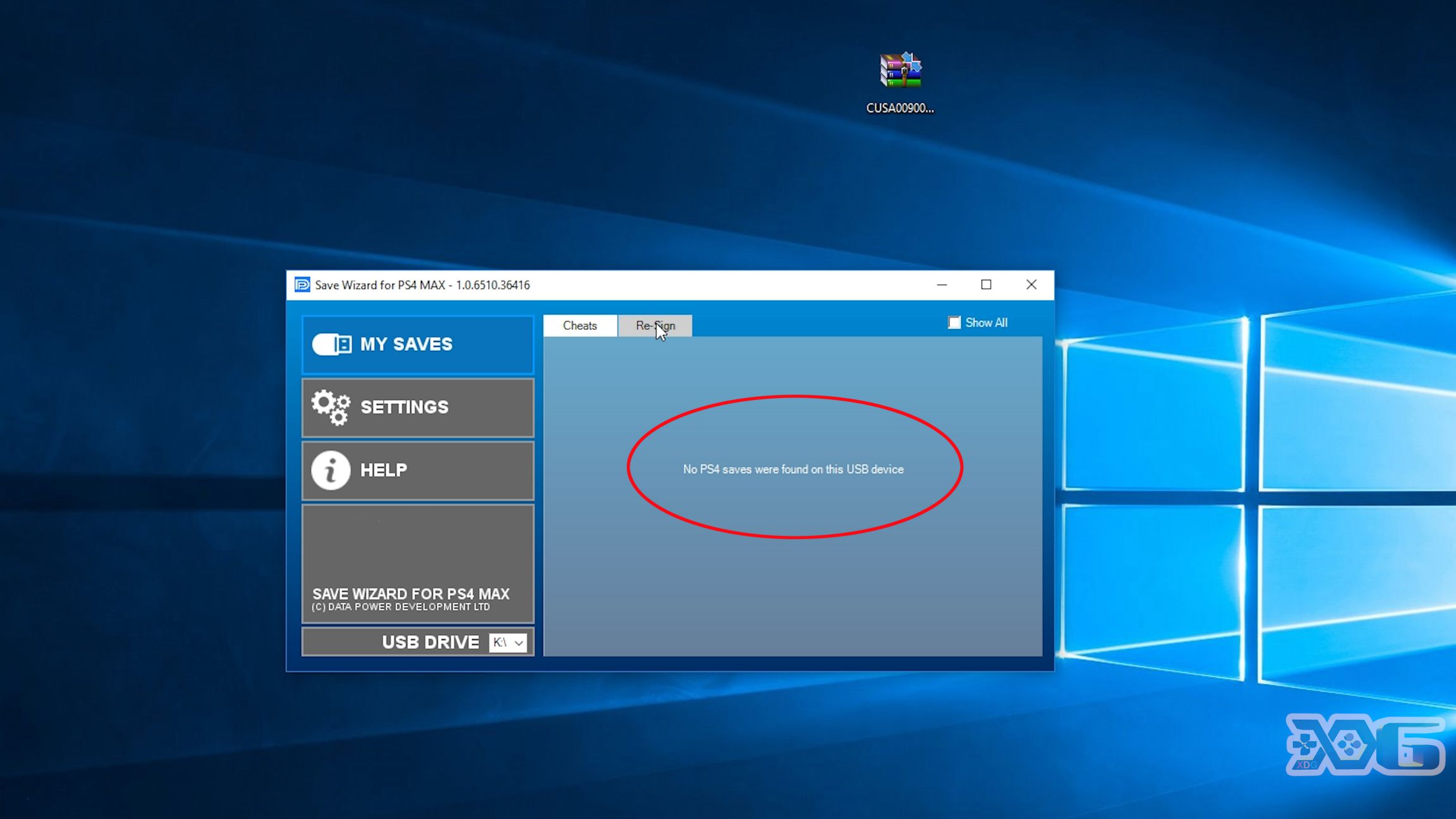
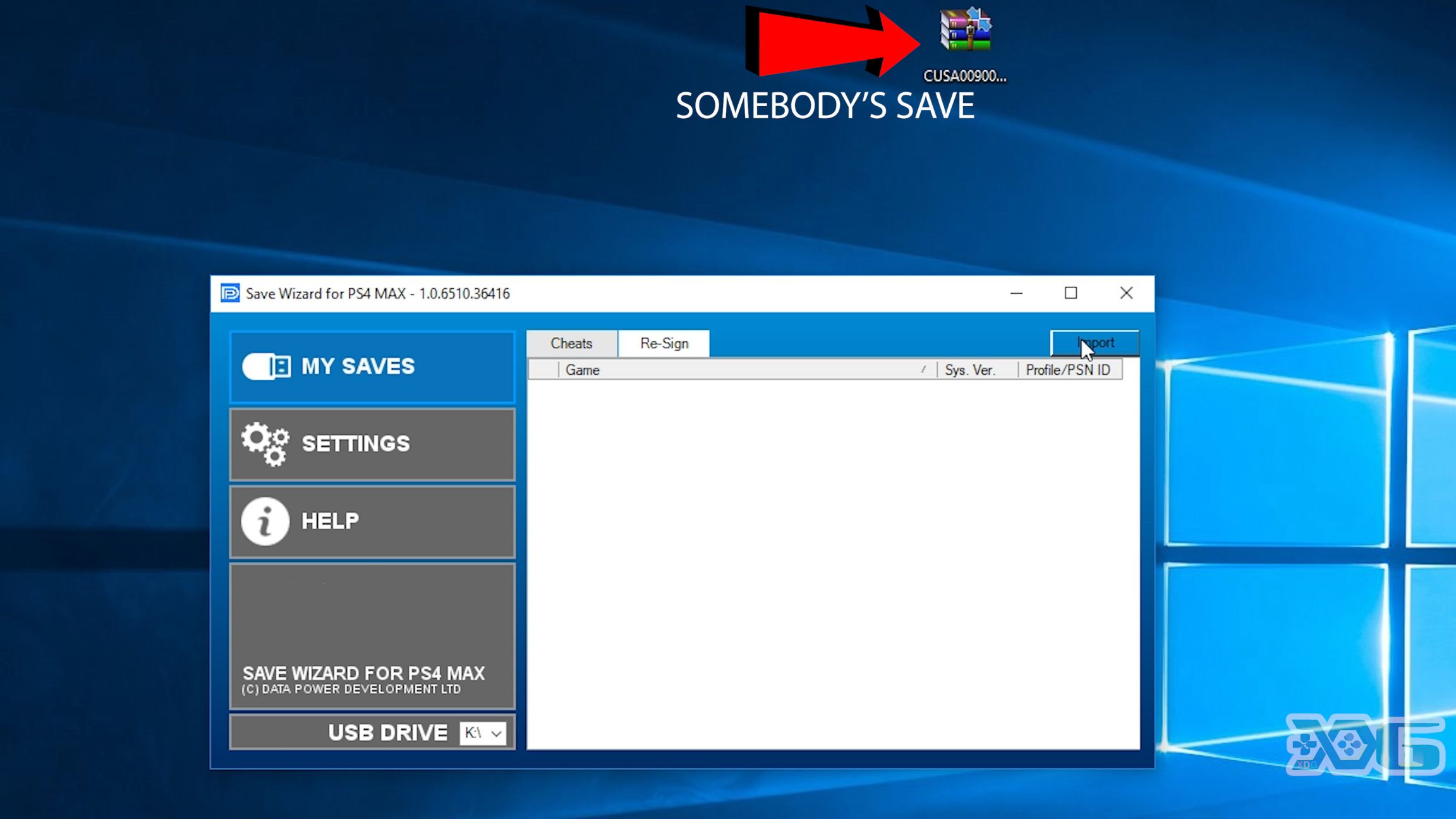

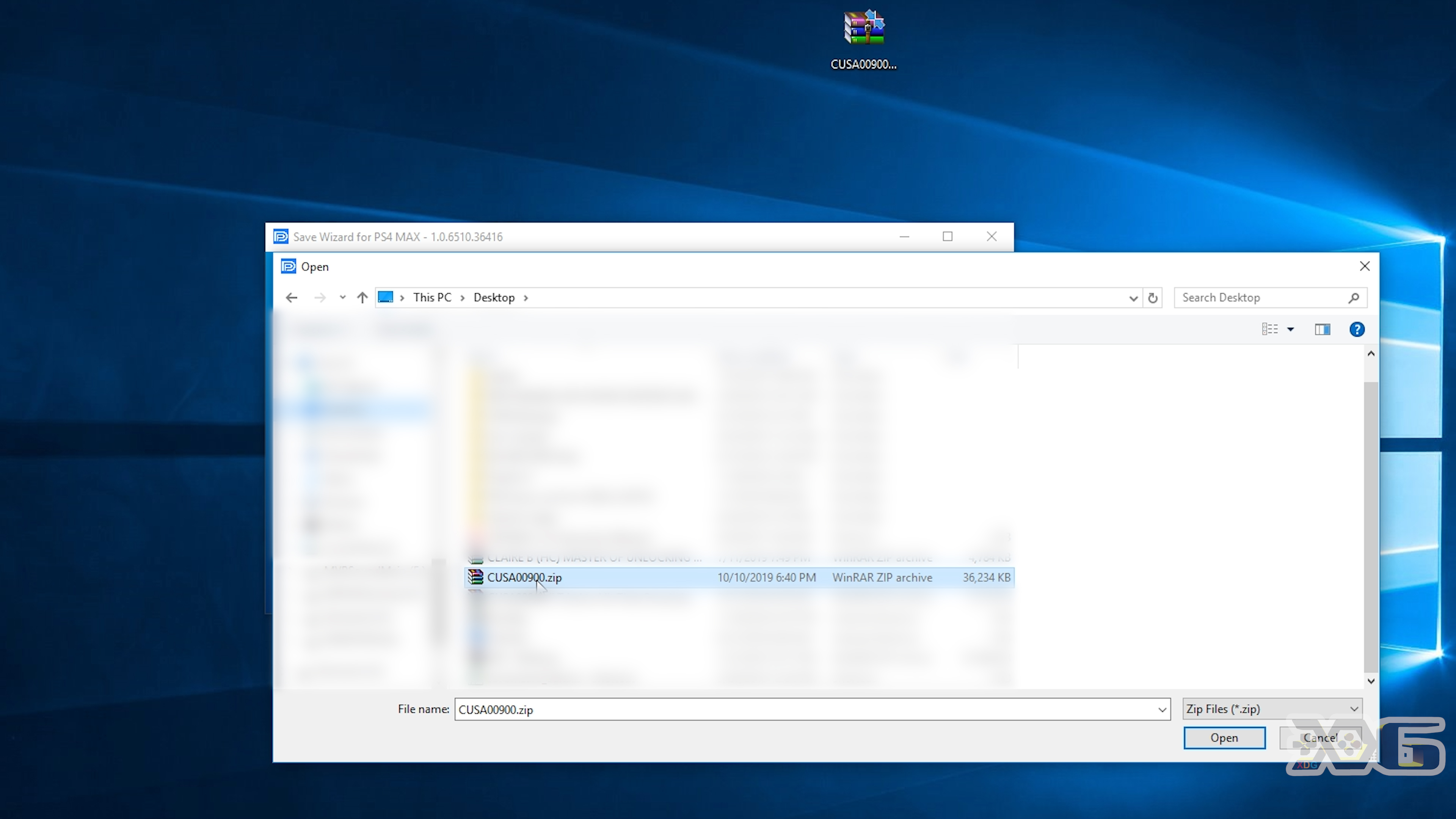
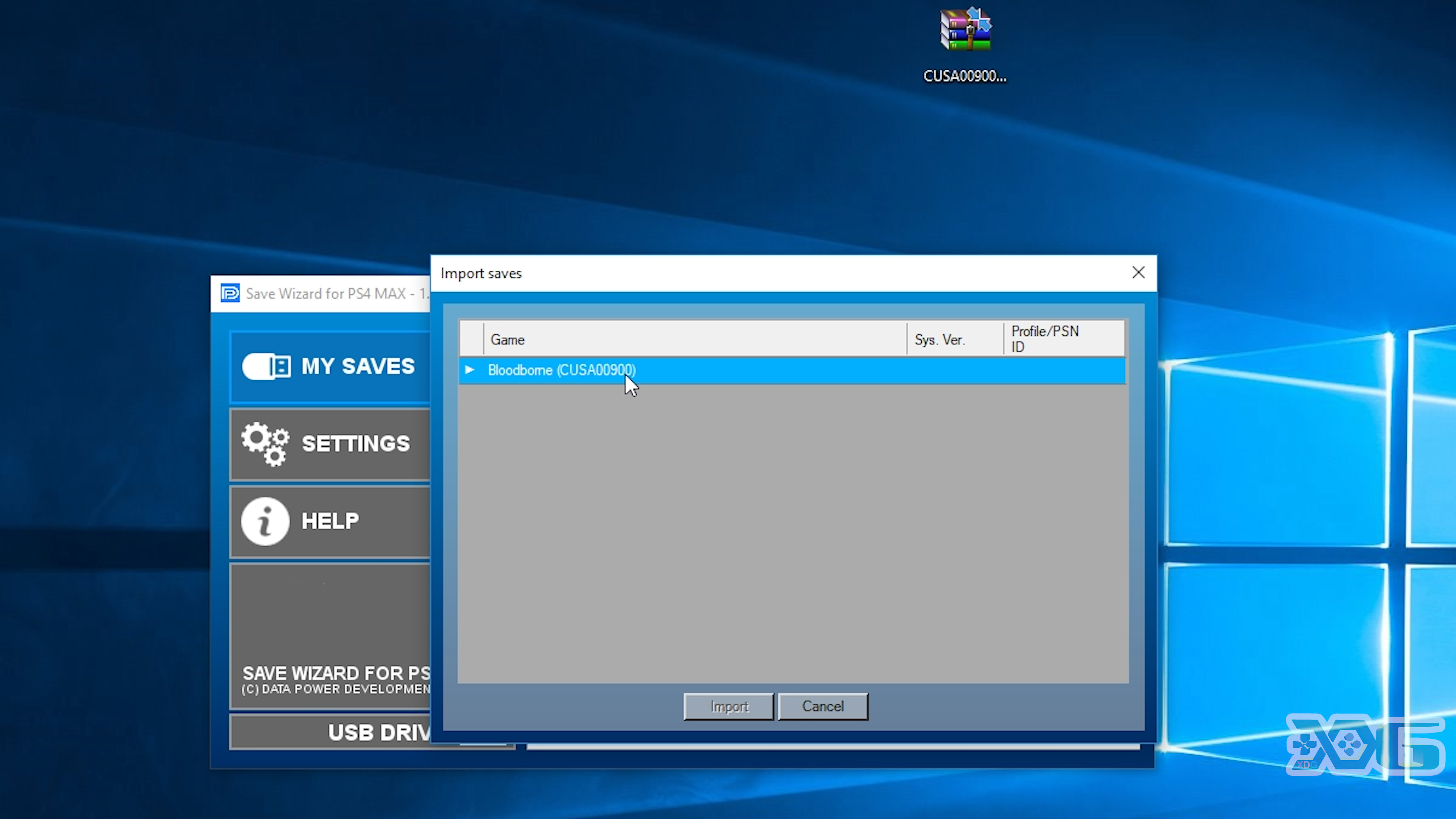
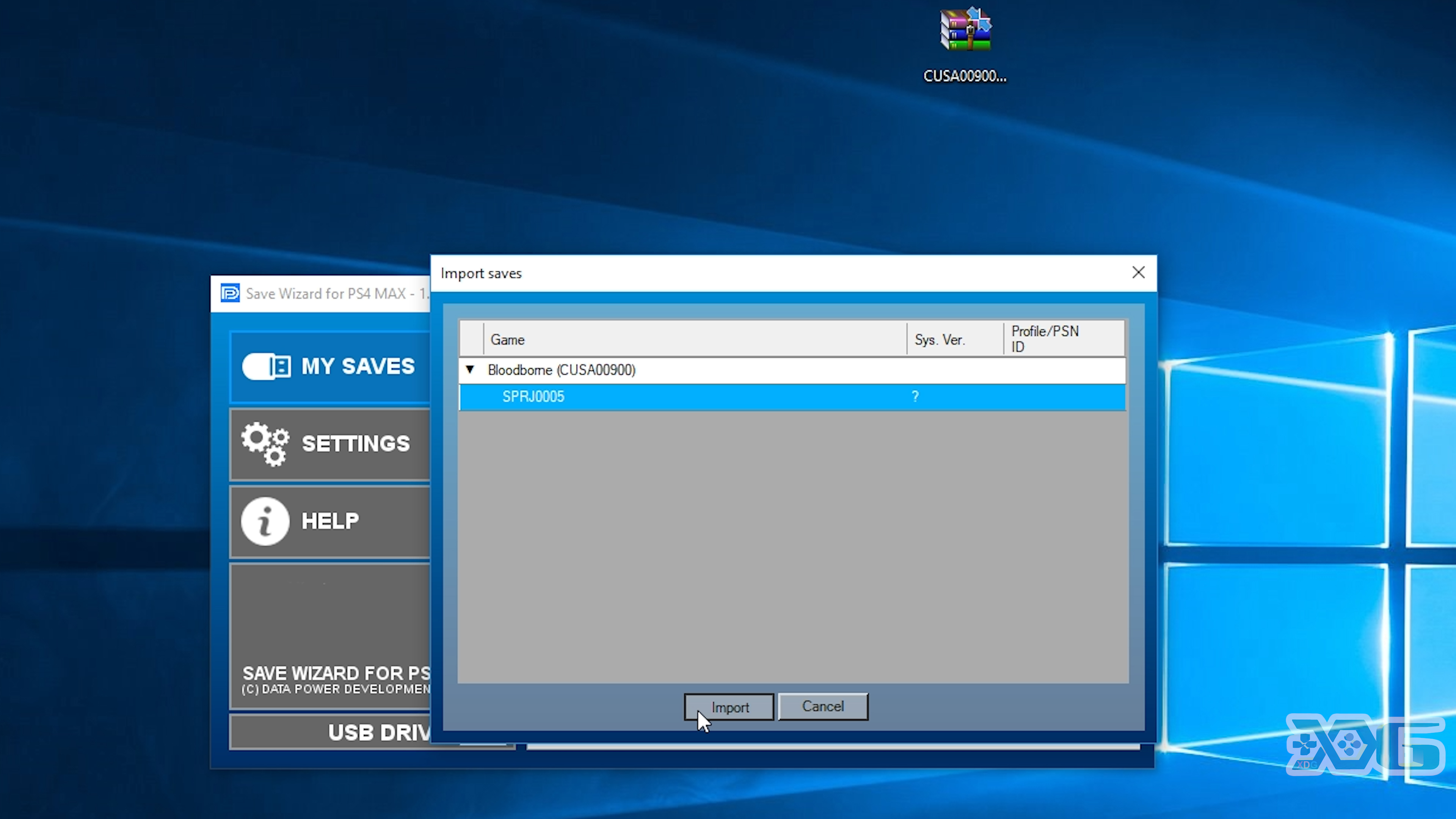
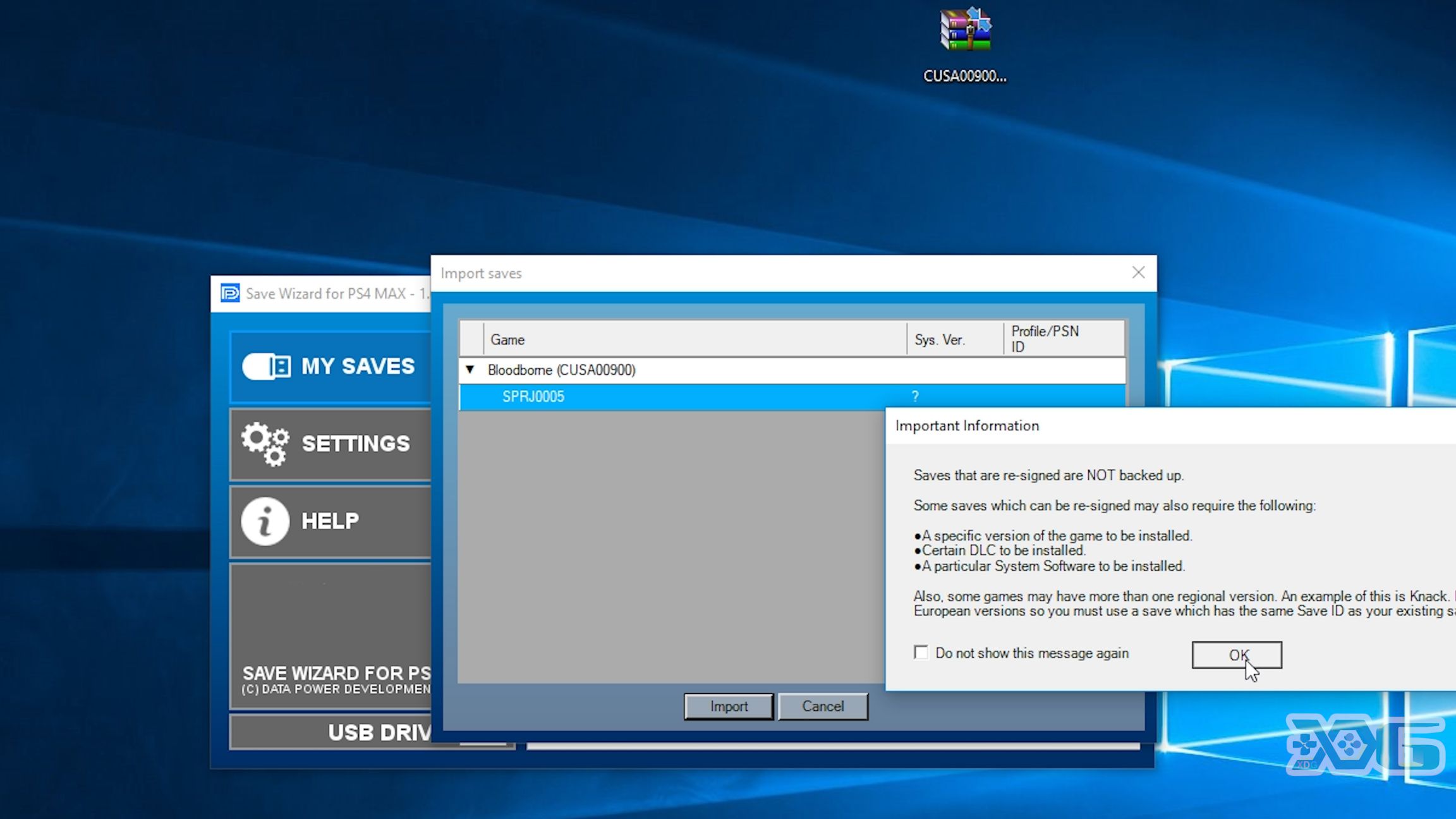
N.B You must have the profile registered before you proceed!
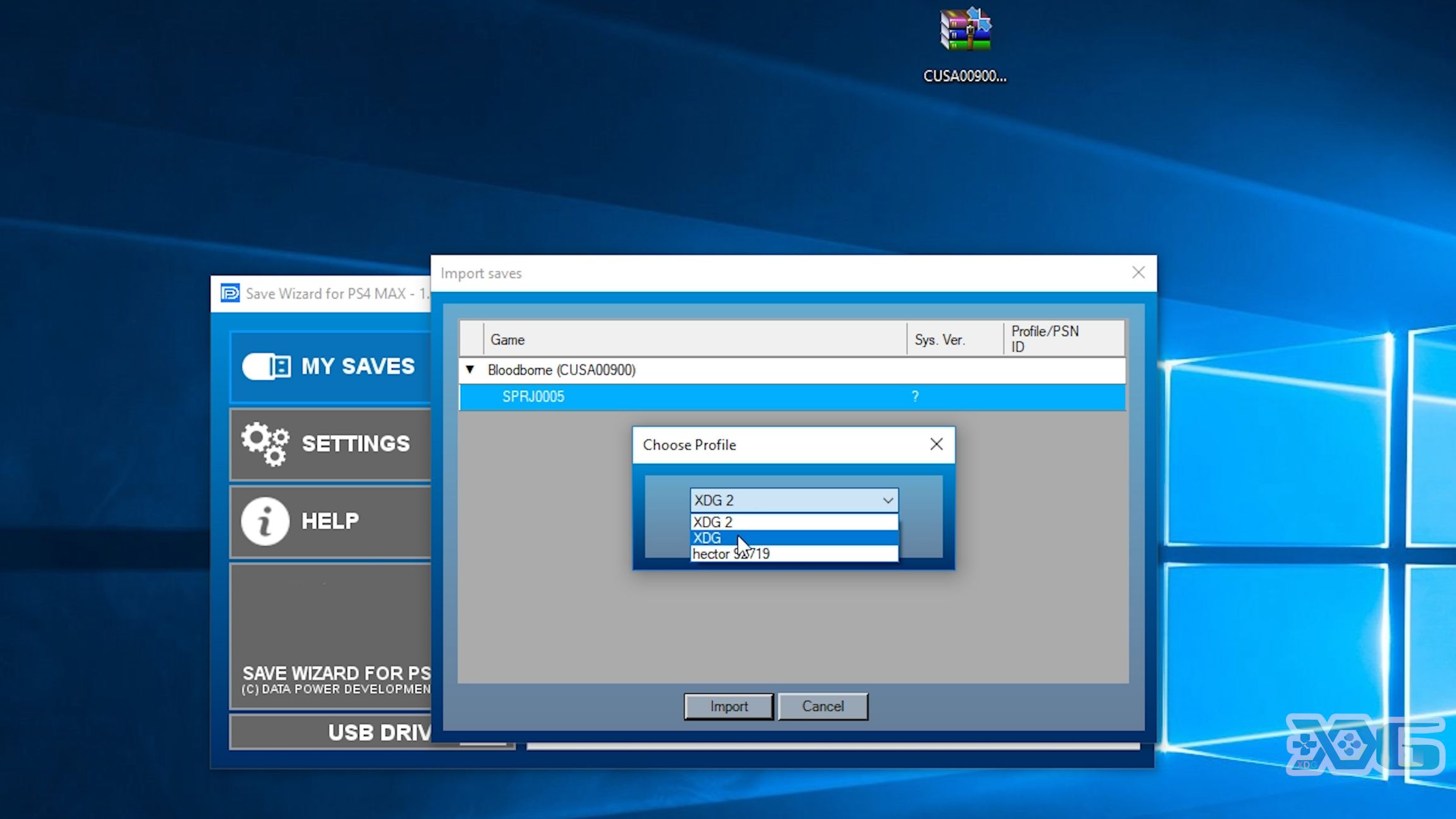
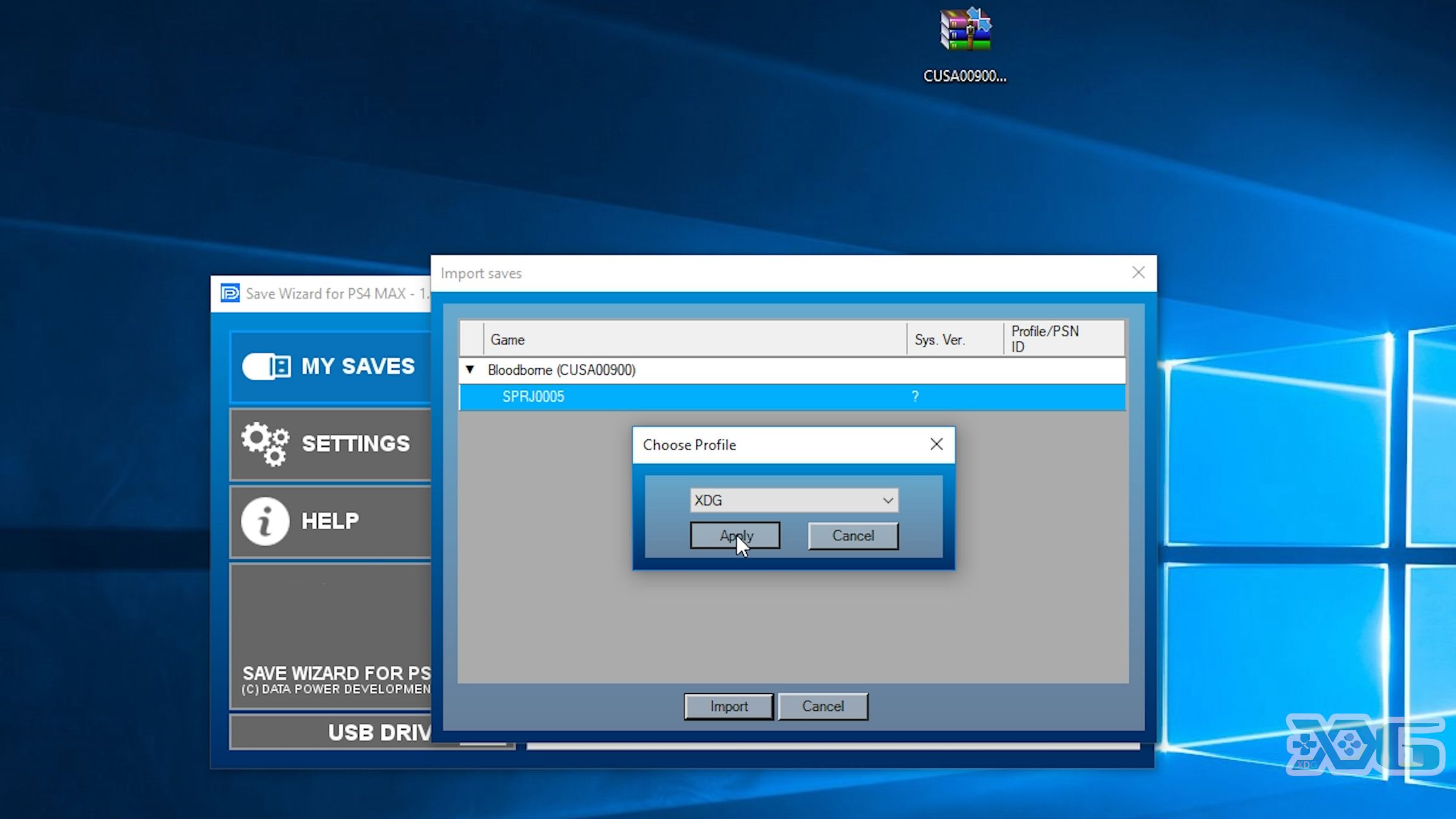
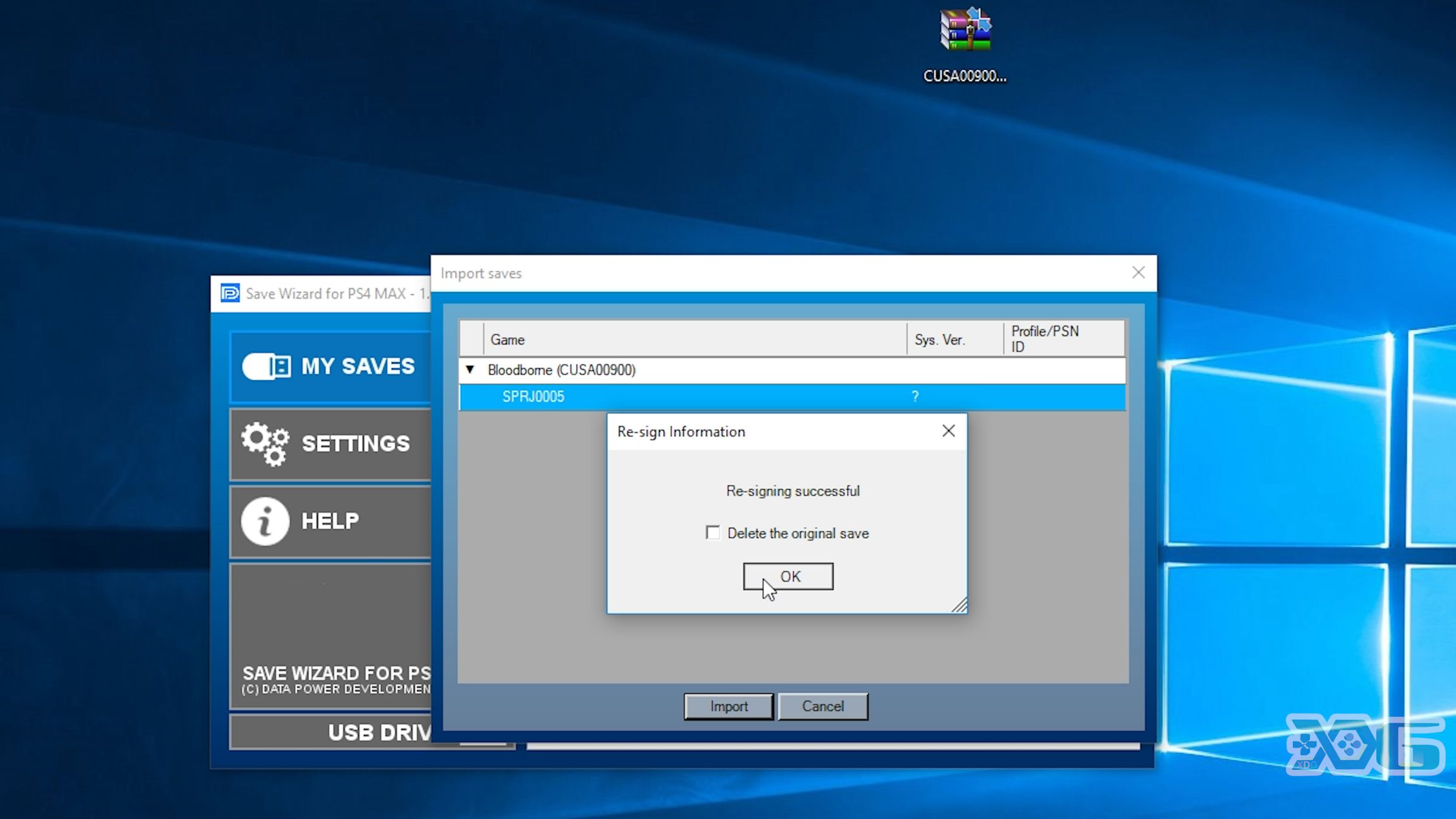
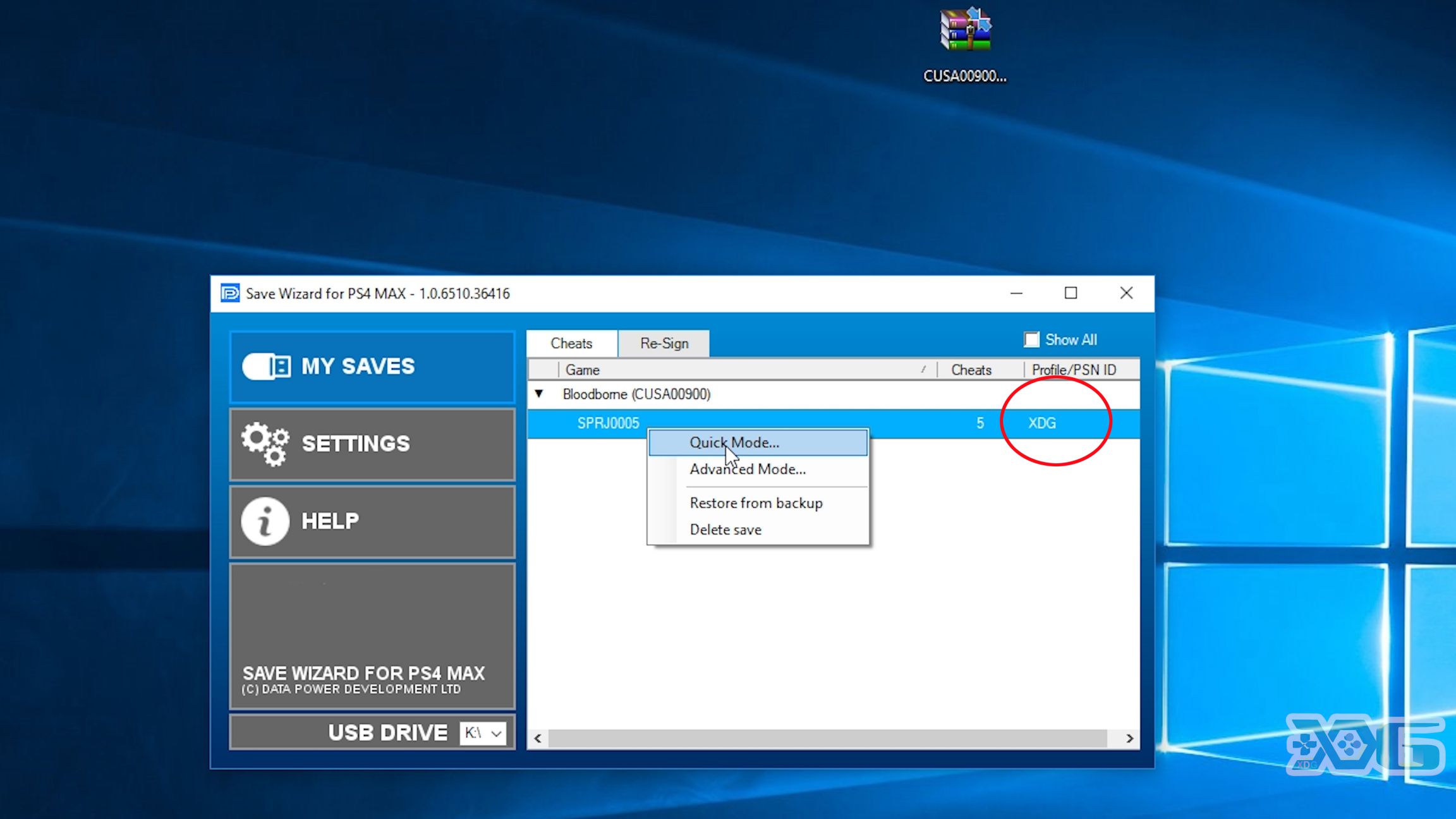
Check out the YouTube tutorial below!
Happy Resigning!
https://youtu.be/RQPf2-8-x10